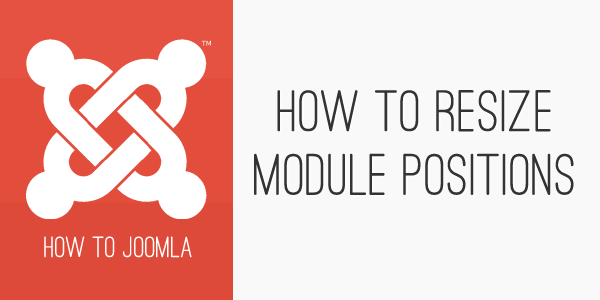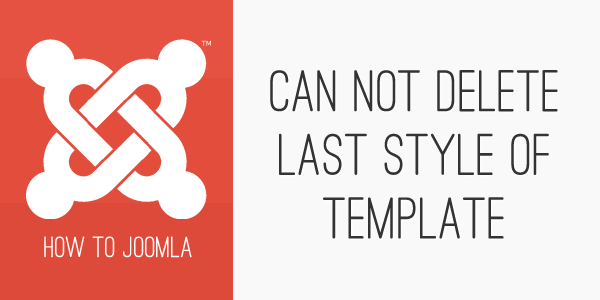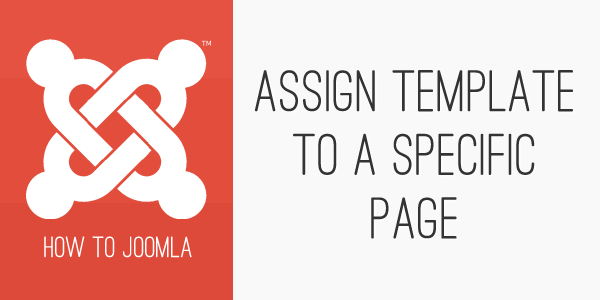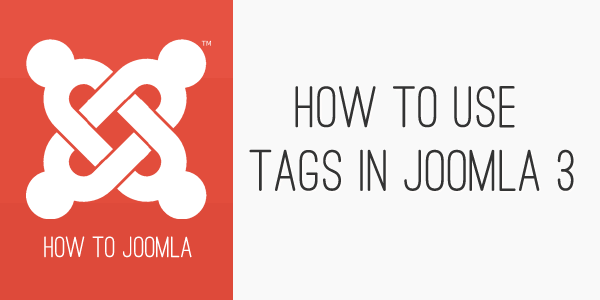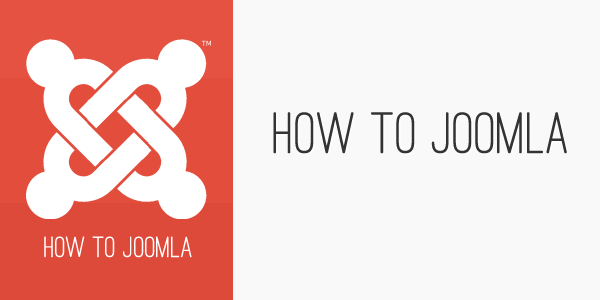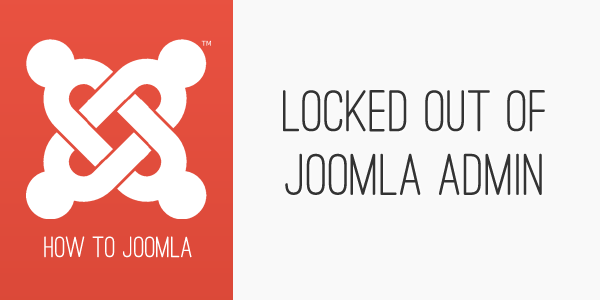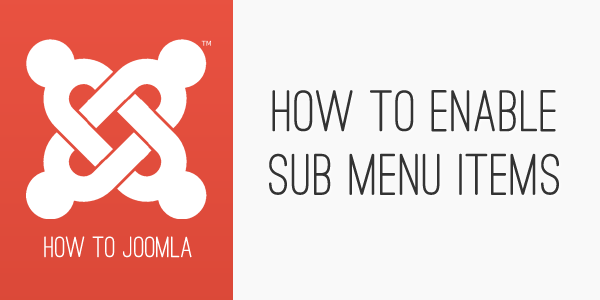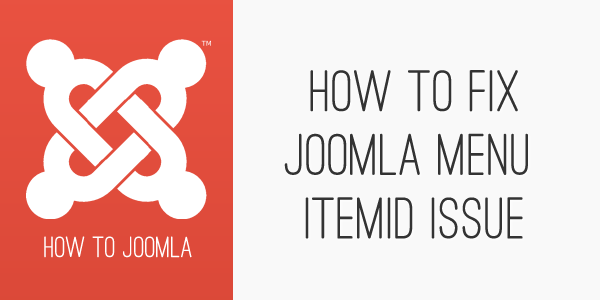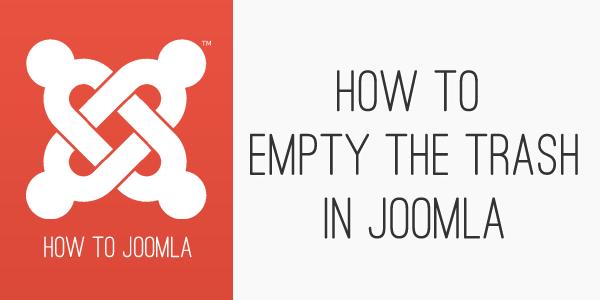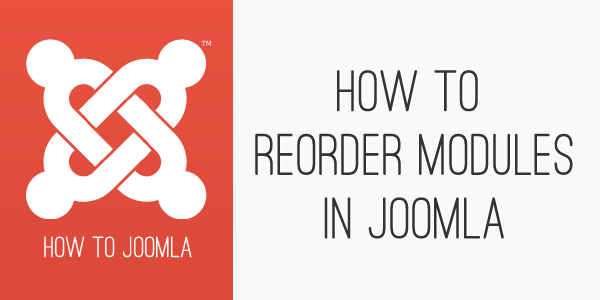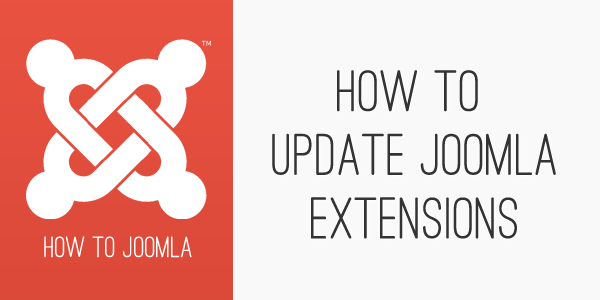How to resize module positions in T3 templates
24 Sep 2013 - Written by Paul Burndred
Posted in How to Joomla
T3 offers powerful control over module widths across a various number of screen sizes. The width of the module positions in our T3 based Joomla templates is controlled by a graphical user interface in the layout tab in the template administrator.
Ths article describes how to use this interface.
What does "Can not delete last style of template mean?"
19 Sep 2013 - Written by Igor Mihaljko
Posted in How to Joomla
If you read my previous blog post, this explained how to assign a specific template to a specific menu item, you would be familiar with how to create a copy of your template in the Joomla template manager and then assign it to a menu item.
What happens then if you try to delete all the template styles of a specific template in template manager because, for example, you decided to use some other template? Eventually, you will encounter the following error message:
How to assign a template to a specific page in Joomla 3?
09 Sep 2013 - Written by Igor Mihaljko
Posted in How to Joomla
During the development of a website, developers often encounter situations where they need to define a different template or template layout for a specific page on the site. Joomla provides two methods for achieving this - via the template directly or via the menu item itself.
This document will take you through the process of defining a new template copy and its assignment to a specific menu item.
How to use tags in Joomla 3
03 Sep 2013 - Written by Igor Mihaljko
Posted in How to Joomla
One of the big new features implemented and introduced in Joomla 3.1 is Tags. The tags component allows you to create tags for your content (articles, contacts and weblinks by default) and use them throughout the website.
Creating tags is easy and is very similar to creating other content items in Joomla backend. You just select Tags component from Components menu and click on the New button.
Let us go through the process of adding new tag combined with screenshots of the process.
(The screenshot above displays the tag layout in our upcoming theme called Portal.)
The How to Joomla series
01 Sep 2013 - Written by Anthony Olsen
Posted in How to Joomla
Old dogs, new tricks ...
At last month’s Melbourne Joomla User Group, we were discussing how to assign a Joomla template to a specific page and someone pointed out a setting that I had completely missed in the menu manager. I can’t count the number of times I’ve created a menu item in Joomla 3 but I have never seen the “Template Style” dropdown. This option obviously provides you with the ability to assign a specific Joomla template for a menu item, but I can honestly say I have never seen it.
So the How to Joomla series will be dedicated to fleshing out those little (and sometimes big) issues that new users and experienced users alike face when building Joomla sites.
Help! I'm locked out of the Joomla 2.5 administrator
25 May 2012 - Written by Anthony Olsen
Posted in How to Joomla
I'm sure there are a number of causes for this but this issue just came up on our support forum so I thought I would post the solution here for anyone else facing the same issue.
The solution itself actually comes from this post on the Joomla forum but it's a little tricky to find it, as it's mixed in with all of the Joomla admin password reset posts etc.
How to fix database issues in Joomla 25?
22 May 2012 - Written by Zuzuzu
Posted in How to Joomla
Joomla 2.5 has a some somewhat hidden but very useful tool for maintaining your Joomla site.
The database tab is especially handy for maintaining your database compatibility during the update process. This is especially the case if you started building your site with Joomla 1.6 or Joomla 1.7.
In every case it is worth checking this useful tool each time you upgrade Joomla.
How to enable sub menu items in Joomla
15 May 2012 - Written by Zuzuzu
Posted in How to Joomla
All Joomlabamboo joomla templates use the default built-in Joomla menu module for their main menu navigation. A common question we get on the forum and ticket system is how to get sub menu items to display in the template. So today we will look into this issue.
The Challenge
You've created several sub menu items inside the menu manager as per this knowledgebase item, however the sub menu items are not available across all pages and only appear to show on some pages.
Implementing a fix for menu item ids in Joomla
26 Sep 2011 - Written by Matthew Hayashida
Posted in How to Joomla
Have you ever noticed that sometimes pages appear with the wrong modules? For example, your search results may be appearing with all the homepage modules. The Joomla functionality responsible for this is the itemid.
What is the Joomla itemid?
The itemid, along with some other functionality, tells Joomla what modules the requested article or component should load. This usually works great, but when a component or article has no menu item, and therefore no itemid, Joomla assigns a default value of 1.
For almost all sites Itemid=1 is the frontpage, so Joomla loads up all the frontpage modules with your component or article awkwardly squished in, if it shows at all.
This issue can commonly be seen when the user clicks on a link on the front page, the url in the browser address bar changes but the content on the front page does not change.
How to empty the trash in Joomla
09 Sep 2011 - Written by Matthew Hayashida
Posted in How to Joomla
Joomla 1.7 has simplified much of the Joomla content workflow, making things easier and faster to do. However, one of the things that has gotten slightly more complicated is finding and emptying the trash.
In Joomla 1.5, I'm sure you know that the article trash can be easily managed and emptied by selecting Content > Article Trash from the main menu. In Joomla 1.7, that menu item is gone but the trash feature is still there.
How to reorder modules in Joomla
22 Aug 2011 - Written by Anthony Olsen
Posted in How to Joomla
Sometimes it's the little things that trip you up ... and so it was the other night that Paul Bundred and I tried to figure out how to reorder modules in the Joomla 1.7 module manager. It turned out to be one of those things that took 20 minutes to figure out and a little bit of swearing at the screen but was ultimately solved in two simple steps.
The Challenge
Try as I might we couldn't seem to get the up / down arrows to show on the page or even type into the ordering box to effect any change in the way my modules were ordered on the page.
How to update Joomla Extensions.
17 Feb 2010 - Written by Anthony Olsen
Posted in How to Joomla
A common question we get on the Joomlabamboo forum is how to update my Joomla extensions without losing all of their settings. Some smart extension developers actually use the inbuilt Joomla method which allows an extension to install on top of the existing files on the site. The method is a simple change to the extension's xml file which adds the syntax method="upgrade" to the install declaration in the module xml file.
We are in the process of updating all of our Joomla modules and plugins to use this method but for the time being the following step by step will explain how to update Joomla modules and plugins via ftp.