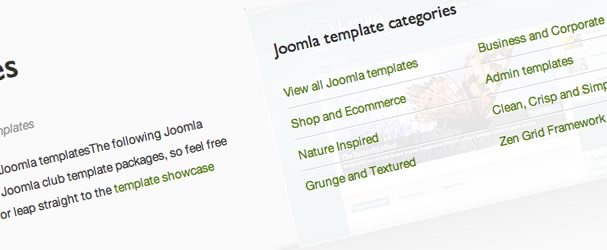View our Joomla templates by category
04 Apr 2011 - Written by Anthony Olsen
Posted in About the Club
I've been meaning to implement a better way of browsing our Joomla templates for almost a year now and I'm slowly eating away at the todo list and have just released a simple categorisation system which should help you to quickly find the Joomla template you need for your projects.
You can see the list of categories in a popup overlay on the Joomla templates page by clicking on the "View templates by category link". The new landing pages are just simple Joomla content pages but have an instance of our microblog module serving up specific content. The result is kind of like a manual tagging system and while it took a bit of configuring it allows me to create related or deeper groupings of content without resorting to another content extension. All of the pages that get delivered from those links are default Joomla content.
For those that are interested see the overview of how to use microblog to do this below.
Using microblog to create a related items module
To do this you need to embed the microblog module in a standard Joomla article using the loadposition syntax.
-
Create a new content item such as "Joomla Business Templates".
- Write your intro spiele or whatever text you want to display on the page along with the loadposition syntax - that's the bit that is going to serve up the module on the page eg {codecitation}{ loadposition microblog }{/codecitation}
(note that spaces have been added to avoid it rendering here)
-
Create a new instance of the microblog module by navigating to extensions > module manager and then hitting the new icon in the top right corner.
-
Assign the microblog module to the microblog position or whichever position you entered in the content item.
- Go to the Joomla content section and make sure that the "Select All Categories" is set in the category selection. In the window below that you can specify which articles you want to show in the module.
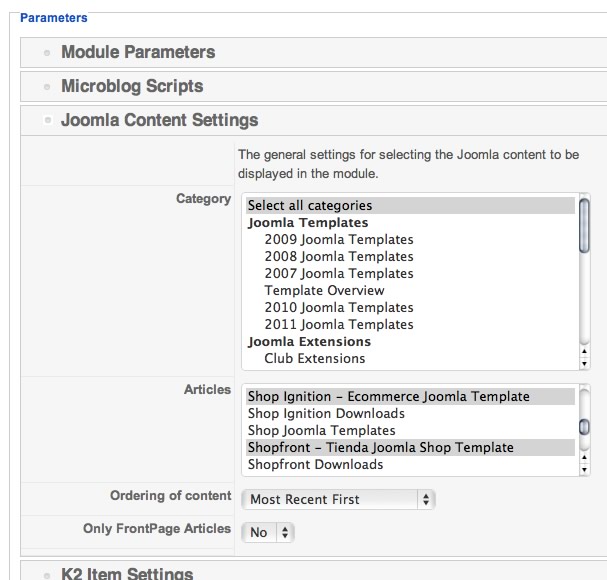
-
You then need to make sure that the module is assigned to all menu items or at least the menu item that points to your content item displaying the module.
- Set the module to be published.